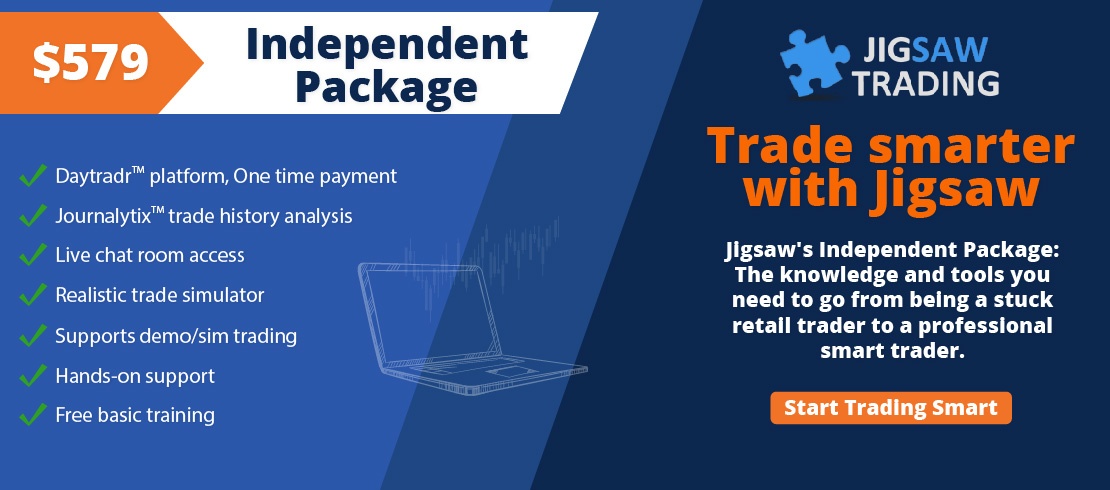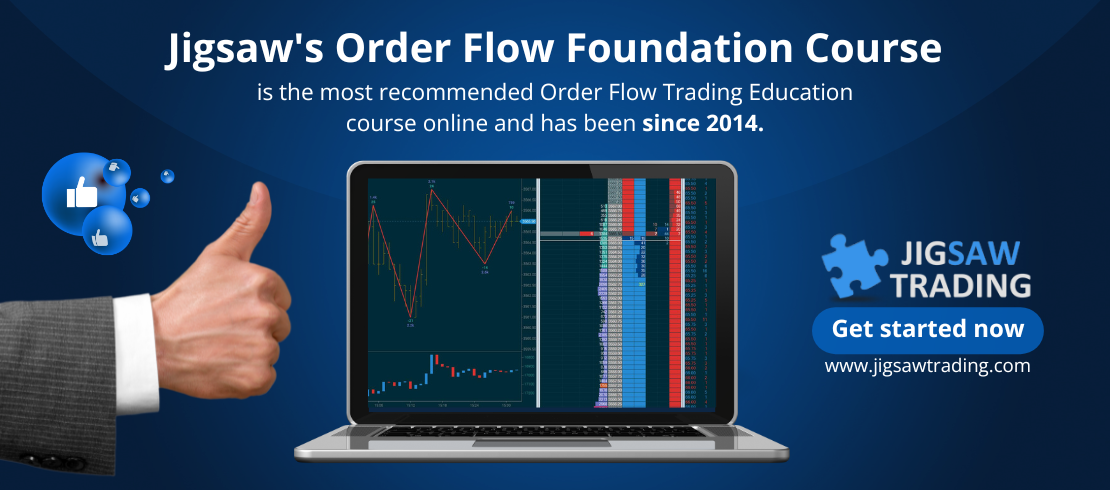Despite 44 years have passed since the birth of Market Profile charts, they continue to play an important role in today's market analysis.
We're not here to debate whether market profile is superior to volume profile or vice versa. Both offer traders a unique perspective for analyzing trading activity distribution. Market profile focuses on time, while volume profile focuses on volume.
In many cases, the shapes of both profiles are remarkably similar, making the choice between them a matter of personal preference.
Today, these profiles are often used together, enabling traders to compare and contrast their insights.
In this video, we'll delve into the functionalities of the market profile chart type.
Notes:
In today’s video, our focus will be on the market profile chart. This chart type was invented back in the 1980s and 44 years later, it’s still one of the most popular chart types, although nowadays, market profiles are usually paired with volume profiles.
Both are plotted on the price axis, offering traders a unique perspective in analyzing the distribution of trading activity.
While the volume profile shows volume traded at price for the session, the TPO shows time spent trading at price for the session. Just a note here to say that market profile charts can also be called TPO charts. So when you hear or read one or the other, remember that both refer to the same chart type.
Let’s open a chart… and on its Settings window, we double-click on JT Market Profile. On the right side, we have all the associated settings, we click apply, and our market profile chart is loaded.
Although we can change the Interval type and the Interval settings to whatever we like, it’s recommended to stick with the default settings established over four decades ago, a 30-minute interval.
We can select how many days to load and exclude today’s session in case we don’t want to see it.
The session template is chosen at the time we are selecting the symbol. The ES, by default, is set to the CME Indices, which divides the day into two sessions, the overnight and the day session.
In case we want to exclude the overnight session, just disable the Show Extended Hours option. This way, only the day session is visible.
We can also flip the Y (or the price's axis), remove the session breaks, change the size of the font in the price axis, and remove the last traded price line.
Before we continue with the settings, let’s look at how to vertically zoom the market profile chart. We can use the buttons on the chart to zoom in and out or the mouse scroll wheel.
As we zoom in, the TPOs transition from boxes to letters, which is the default option.
By viewing each letter or box individually, we can see how many TPOs traded per price, and how many times a particular price was traded in each 30-min period.
We can also, by right-clicking on a profile, expand it, allowing us to see each 30 minutes individually, which in a way, would be similar to looking at a 30-minute bar chart.
Depending on how volatile the day is, or the size of our chart window, we can lose the full length of the daily profile as we zoom in, forcing us to move the chart up and down when looking for possible support and resistance levels.
One way to mitigate this would be to make the chart bigger, or we can also enable the tick compression. Let’s open the symbol search window, and set a tick multiplier, for example, 4 ticks.
Now we can compare a chart with the tick compression enabled on the right side, where there’s no need to zoom in to see each TPO individually whereas on the left side, without tick compression, we need to zoom in.
It’s worth noting that in charts with tick compression, each TPO will represent the number we selected in the tick multiplier, in this case, 4 ticks, or a full ES point, whereas in a chart without tick compression, each TPO will represent 1 tick, or in this case a quarter of a point in the ES.
Although, as we said previously, nowadays, we tend to look at both, market and volume profiles side by side, we do have the option to view only the TPOs… or the volume.
The option Max Default Font is inactive for now.
We can color the TPO periods either by time, providing each period with a distinct color, which is set down here, or if we prefer to have a single color scheme, we just disable the option, and we can select the color we want in the TPO POC color option. Let’s maintain the default one.
And since the profiles are now with one single color, it allows us to spot 2 price points that might be overlooked when we have them colored, the open and the close prices, marked in red, which we can change here.
The option to display Period separators and adjust their color remains inactive for now.
We can highlight or not the value area, adjust its percentage, and the opacity of the surrounding area. Let’s increase the opacity, say to 20%. The value area will stand out against the outside value area. These options affect both TPOs and volume profiles.
Moving forward, we can display the TPO value and POC lines, and also extend their naked lines. These naked lines show previous day’s value area highs and lows and also the POCs that have not been tested yet and are often considered potential future support and resistance areas. Once tested, these lines will no longer be extended.
Here, we can change the TPO and value area line color.
In terms of volume profile settings, we can change the width of the profile, show its POC and value area lines, and also extend their naked lines.
Finally, we have different color settings to customize some of the options we’ve just discussed.
In summary, despite their age, market profile charts maintain a significant following. Also, with the increasing popularity of volume profiles in recent years, it seems market profile charts have experienced a resurgence in the trading landscape.