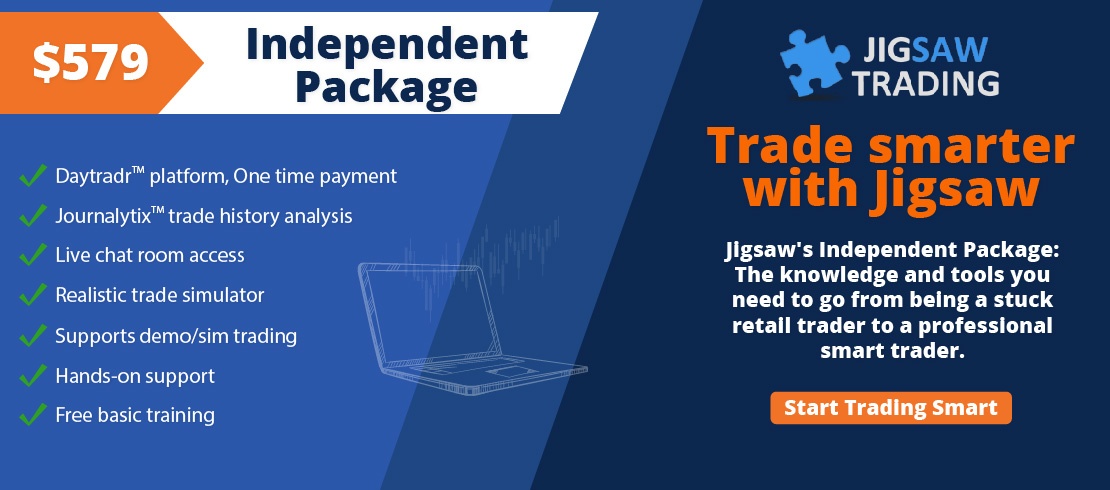James Bond had a license to kill. YOU, on the other hand, have a license to... highlight!
Jigsaw daytradr 4.0.2.2 maintenance release, is out!
Here is one of the new features:
- The Alert column has been always one of the most important columns in the depth and sales, since it allows us to write small notes or load predefined levels at specific prices, allowing us to have reference price points without the need to constantly refer to charts. But the act of writing can divert attention away from the live market.
- Now, with a simple mouse click, you can highlight a cell in the Alert column without any text, and by moving the Alert column next to the price column, a simple click on the corresponding cell will highlight your chosen reference prices for future reference.
Check today's video for a detailed walkthrough.
Notes:
Hi everyone,
In today’s video, we will show you a cool feature that allows us to highlight cells in the Alert column quickly.
Currently, the Alert column serves three main purposes: plotting the depth and the snapshot histograms, writing brief notes at specific price points, and loading predefined price levels from a CSV or TXT file.
Now, in addition to the existing functionalities, we've introduced a simple yet powerful enhancement. By holding down the CTRL or SHIFT key on your keyboard and clicking on the desired cells, you can effortlessly highlight them.
Going back to the Alerts' column settings, there are 3 new options. You now can choose the color for the highlighted cells and text, and whether to enable the text option while highlighting.
So, how does it all come together?
To highlight individual cells, press the CTRL key and left-click the desired cell. For instance, let's highlight 5097.50 since it’s the high of the day so far. After highlighting, the cell turns black, indicating it’s ready to write a note. Let's type "high" and press enter.
If you disable the auto text box option, when highlighting a cell, it will automatically show the chosen highlighted color. You can still add a note afterward by left-clicking the cell as usual.
When highlighting multiple cells individually, you can either press CTRL, click to highlight, release CTRL, and repeat, or continuously hold CTRL while clicking.
To remove the highlight, press CTRL and right-click the cell.
For selecting a range of cells, such as highlighting a trading price range for example, press SHIFT, and while continuing to press it, click the first and last cells of the range, and all the cells in between will be highlighted.
Similar to single-cell highlighting, you can add notes to it.
To remove a highlighted range, press SHIFT, and while continuing to press it, right-click the first and last cells of the range, and all highlighted cells in between will be removed. Notice that only the highlight is removed, not the text.
To clear all text and highlights from the Alert column, click the "Clear Alert column" button, or use the shortcut keys available.
Another useful application of this feature is resizing the column into a small square and placing it side by side, for example, to the price column. This saves screen space and allows quick highlighting of significant price areas without too many mouse movements.
And if you use predefined levels, by loading them via CSV or TXT file, they will continue to be visible when you highlight the cells. Any text you write on a cell that has a loaded level will continue to be visible without any change in functionality.
In rapidly evolving markets, time is a precious commodity. With a simple click, you can swiftly highlight crucial areas of interest while maintaining focus on market dynamics. Jigsaw is your solution for simplified trading.